How to Set Labubu Live Wallpapers
A comprehensive step-by-step guide on how to use the Meitu app to convert live wallpapers to Live Photo format, perfectly supporting dynamic effects on iOS devices.
Step-by-Step Setup
Download your favorite live wallpaper from our website and save it to your phone's photo library. The downloaded files are in MOV or MP4 format and cannot be directly set as live wallpapers.
Open the Meitu app on your phone and select the "Video Editor" feature.
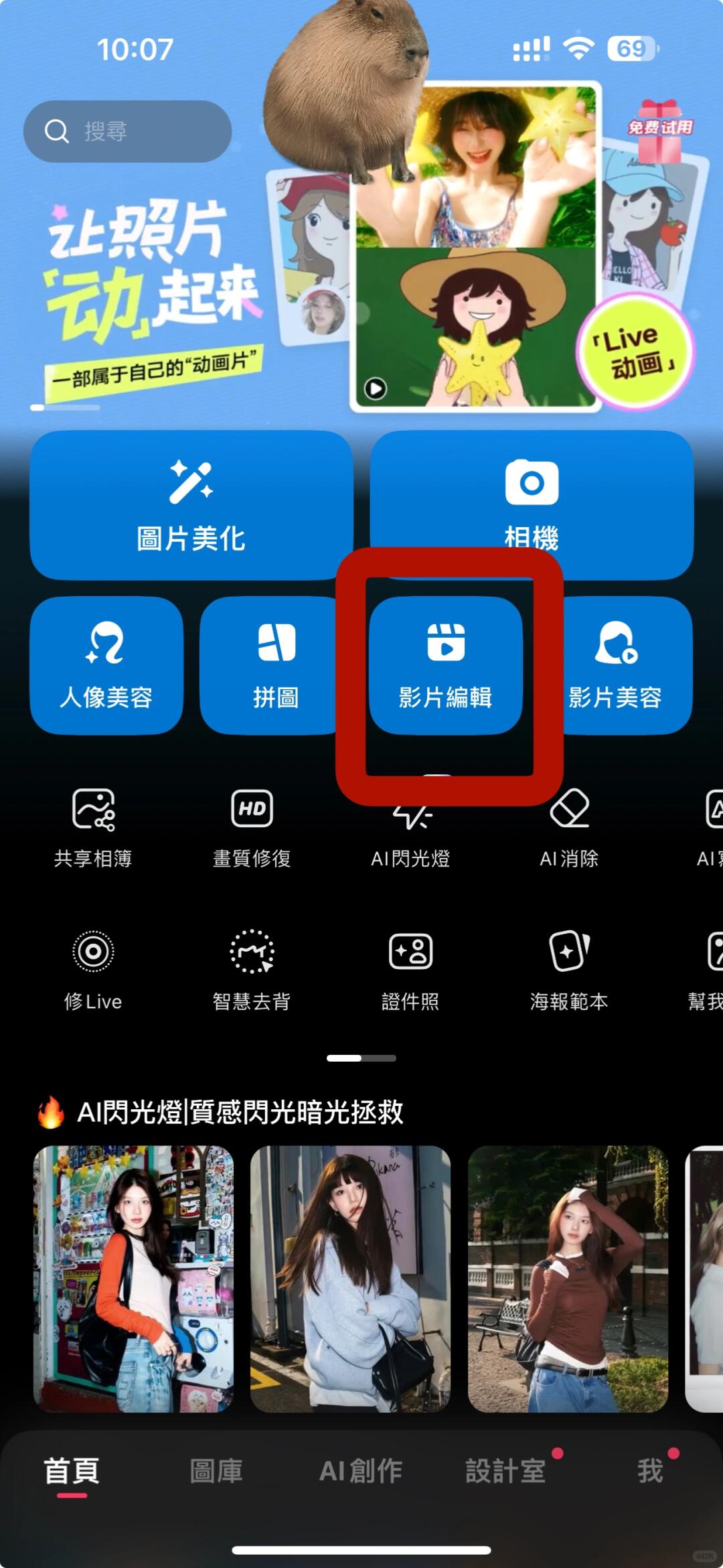
In the video editing interface, select the downloaded wallpaper video from your album, then adjust the video playback speed to ensure the video duration is within 1 second. This is a crucial step - exceeding 1 second will cause display issues on iPhone.
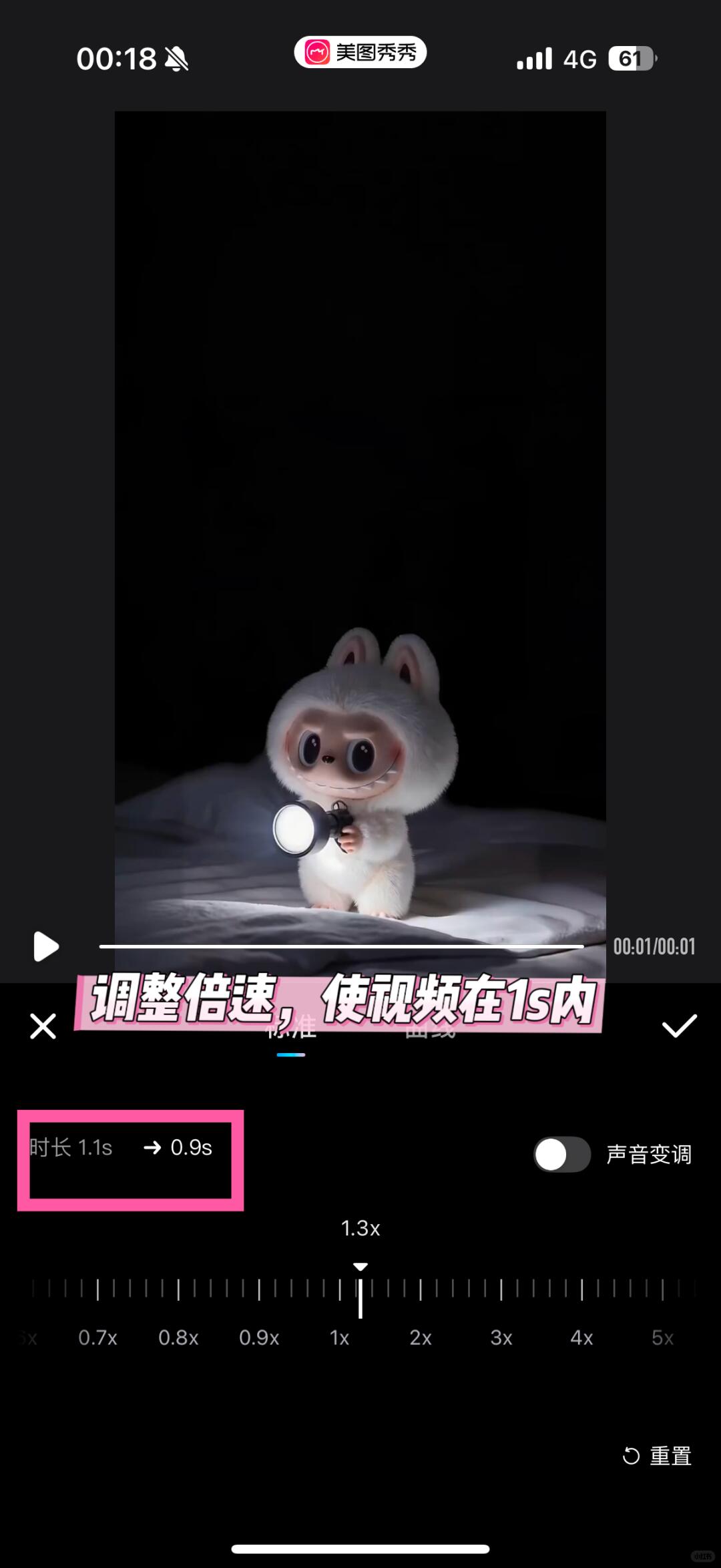
Click the three dots icon in the upper right corner and configure the following essential settings:
Essential Settings:
- Select "Live Photo"
- Set resolution to: 1080p
- Set frame rate to: 60FPS
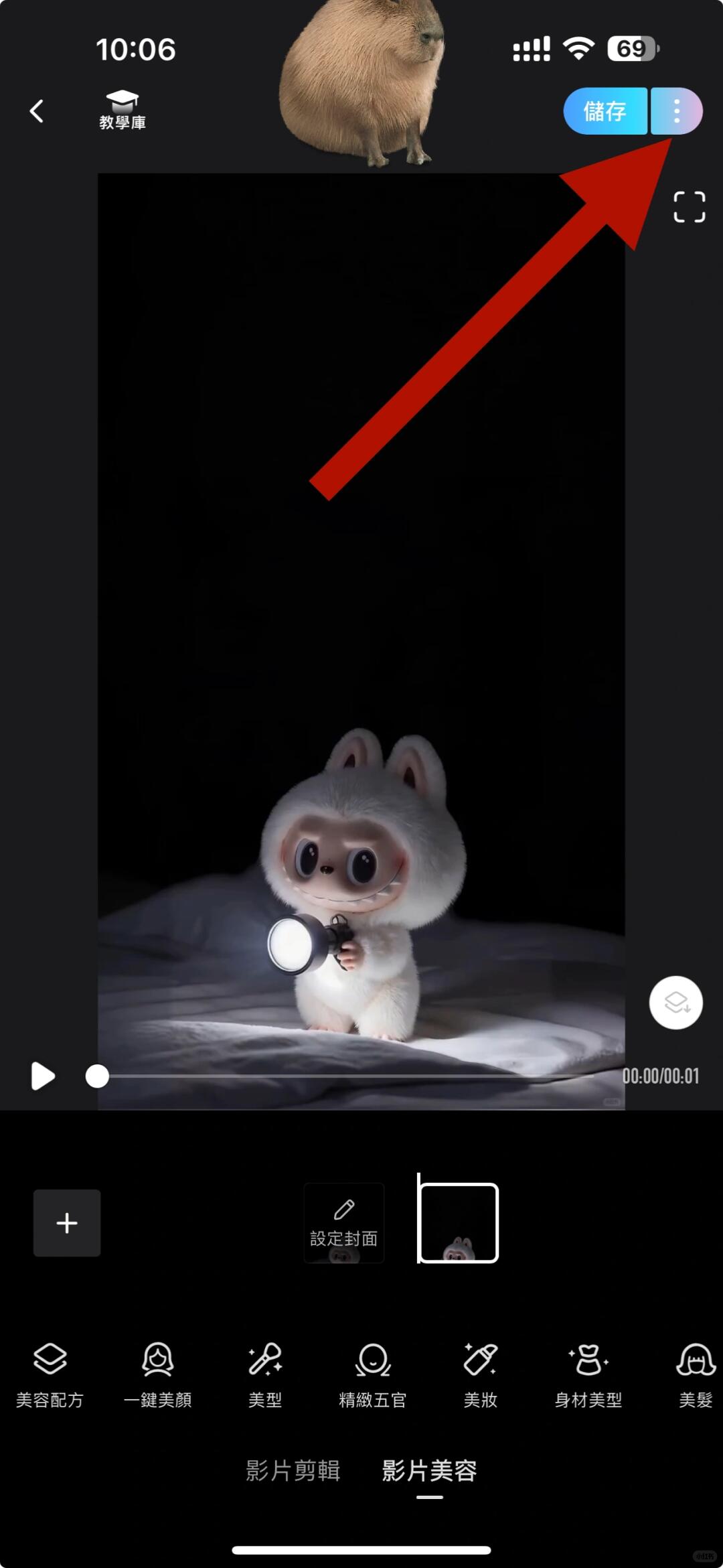
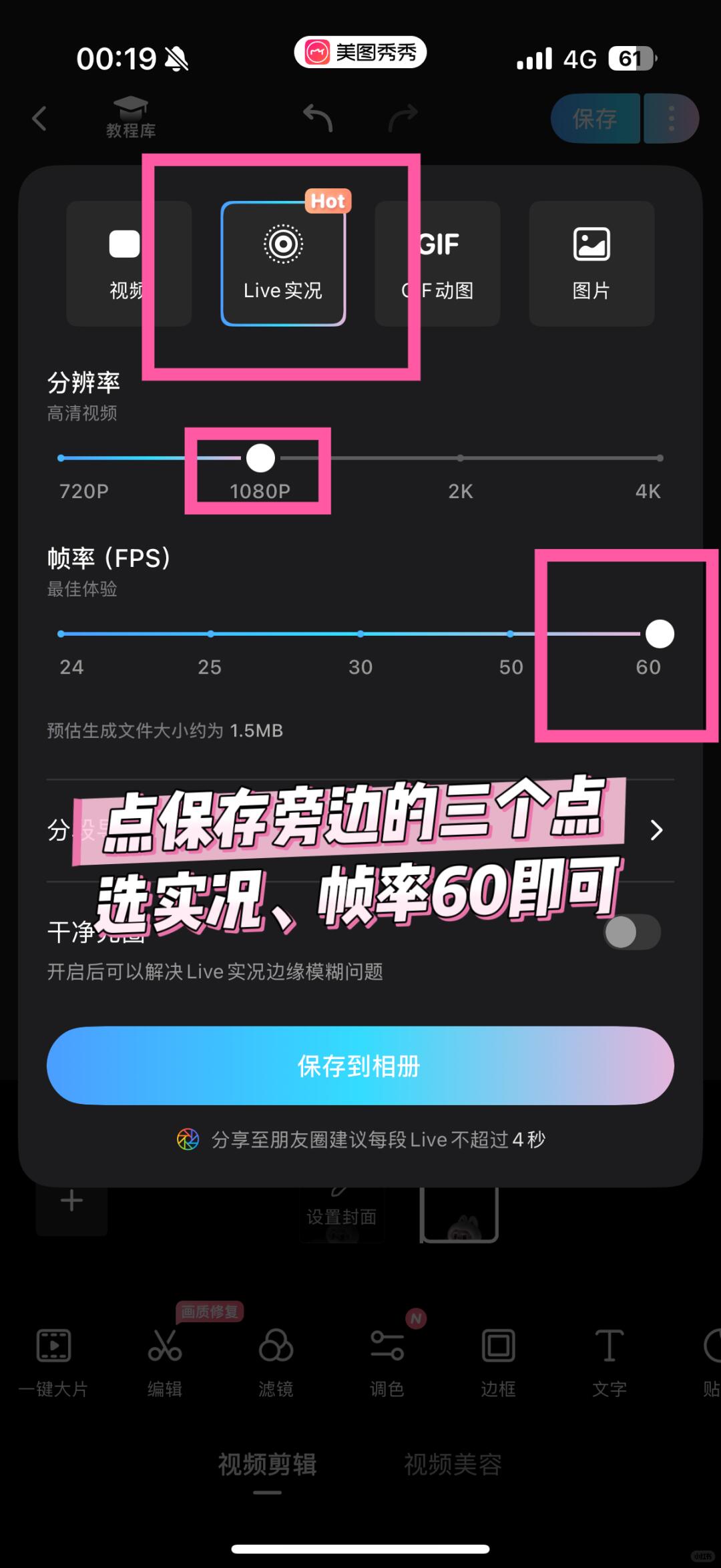
After completing all settings, save to your photo album. The wallpaper format will be converted to HEIF format, and you can now set it as a live lock screen wallpaper in iPhone settings.
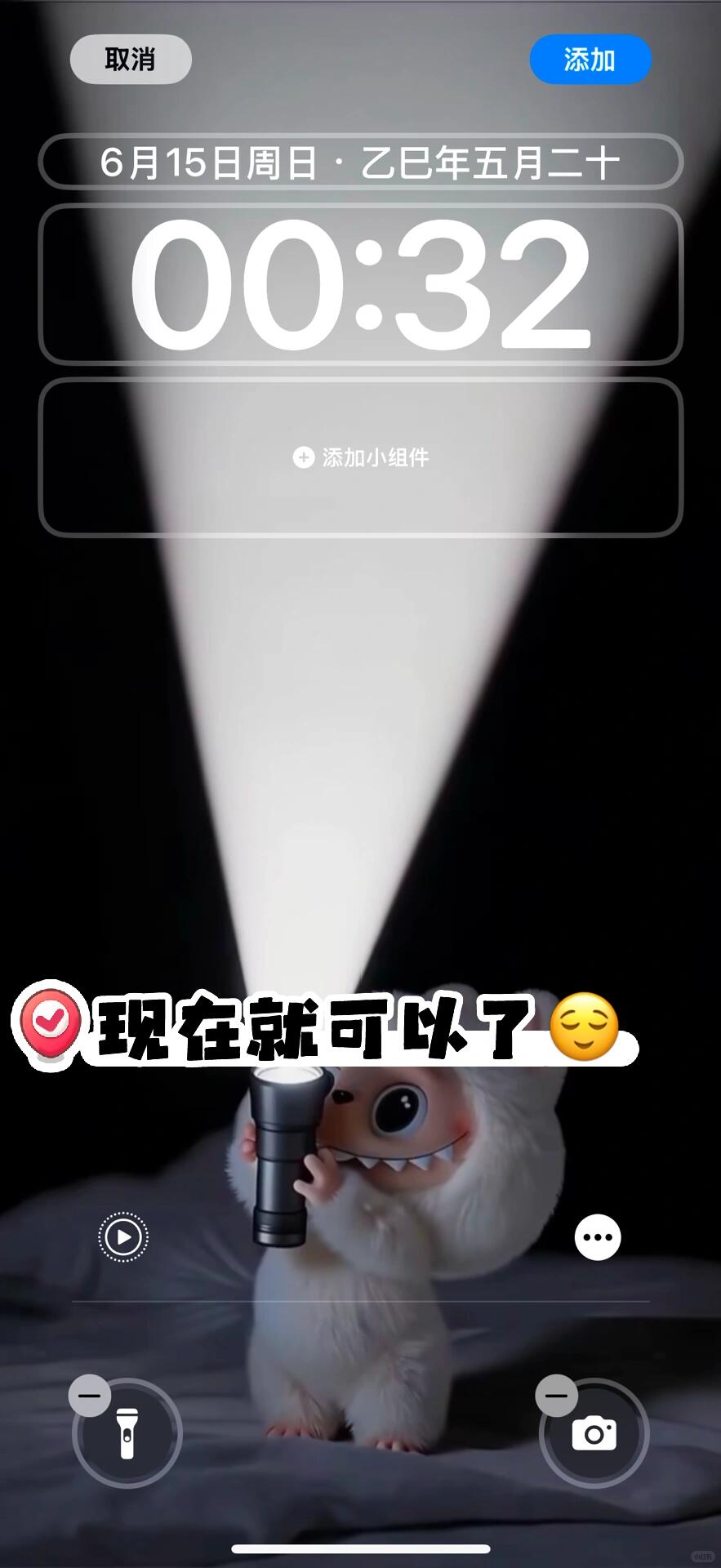
- All three settings (Live Photo, 1080p, 60FPS) are essential
- Video duration must be within 1 second - this is crucial for successful conversion
- Do not switch apps or lock screen during conversion
- If conversion fails, check if Meitu app is updated to the latest version
- Don't enable iPhone's Low Power Mode as it may prevent lock screen animations
Need More Help?
If you encounter any issues during the setup process, our support team is here to help!